Setting Up - Quickstart Guide
This is a quickstart guide for setting up your website and FastCart so that you can begin trading as quickly as possible.
Basic Setup Guide
Please follow these simple steps to set up your WorldPay account, your FastCart account and your website.
| 1 |
Set Up Payment Response
Setting up your payment response will ensure that FastCart can send you the transaction emails with customer and order details. If you do not set this up correctly, you will not know what the customer has ordered. Please follow the instructions carefully!
Login to your WorldPay account and set up the Payment Response as per the instructions on the WorldPay Payment Response page.
Please note that the Payment Response was formerly known as the "Callback". |
| 2 |
FastCart Account Settings
Login to the FastCart Control Panel and set:
You can set other options as required either now or later. Please read the shipping information pages carefully before setting up your shipping - you may find the quickstart guide useful.
Use the test link in the Control Panel to test that your shopping cart connects to your WorldPay account correctly, that your company name and logo are displayed in the FastCart shopping cart and that the Back to Store button in your shopping cart works.
|
| 3 |
Add to Cart Buttons
Create Buy Now or Add to Cart links or buttons on your website.
Remember to use your own FastCart account number instead of the demonstration account number of 1223. Please read the instructions carefully - a few minutes reading can save you a few hours fixing problems later. |
| 4 |
Test Transactions
You must make test transactions to ensure that your payment response is set up correctly.
Make test transactions through WorldPay, using the test transaction link in the right hand column in the FastCart Control Panel.
If you have set up the payment response correctly, you should be returned from the WorldPay Payment Page to the FastCart Order Confirmation Page or Order Cancellation Page. You should also receive emails from FastCart with customer details, transaction (payment) information, the list of products ordered, and other information.
VERY IMPORTANT - if you do not return from the WorldPay Payment Page to the FastCart Order completion page or the Order Cancellation page, then you have not set up your payment response correctly. Return to step 1.
VERY IMPORTANT - if you do not receive an email from FastCart after each transaction, you have either not set up your payment response or you have not set a valid / working email address. Return to step 1 and check your payment response, then check your email address as per step 2. |
| 5 |
Compliance
You must ensure your website is compliant with legal requirements and with card scheme rules.
Card schemes require you to carry logos of their cards and your payment provider on your website. You can download card logos and the WorldPay logo from the WorldPay website.
Your website must also be compliant with the laws of your country. In general (and especially in the UK and Europe), you must have terms and conditions that include policies for returns and refunds and cancellations. Check the WorldPay Compliance documentation for more information. |
| 6 |
Request Activation
When testing is complete, request activation from WorldPay. In the box for "payment page URL", enter any page on your site that has a BUY NOW or Add to Cart button or link. WorldPay will test your account and check your site. If there are any problems, they will let you know by email. |
| 7 |
Go Live
If all is well, WorldPay will set your WorldPay account to "live" and ask you to change testMode to 0 (zero). You do this with one simple change in the Control Panel.
VERY IMPORTANT - make a Live Transaction from your website using your own credit card. This is a final test to ensure your WorldPay account and your FastCart account are both set to Live correctly and that shoppers can actually buy from your website. You can refund your payment from your WorldPay account. Make sure you receive emails from both WorldPay and FastCart so that you have all the transaction and order information. If not, go back to step 1 and check your payment response is set up correctly.
If you receive the emails from both WorldPay and FastCart, then you can begin trading! |
If you have any difficulty, please check the instructions again to make sure you haven't missed anything out. The most common errors are not setting up the Payment Response (Callback) as per step 1, and using incorrect link or button code in frames based websites. You may also need to consult the help pages for further information or to contact us for support / help / advice.

|
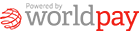
 Works With Any Website Works With Any Website
 Accept All Major Credit & Debit Cards Accept All Major Credit & Debit Cards
 Accept PayPal Through WorldPay Accept PayPal Through WorldPay
 Fully Customisable Fully Customisable
 Easy To Set Up Easy To Set Up
 No Software To Install No Software To Install
 No Experience Required No Experience Required
 Wide Range Of Shipping Options Wide Range Of Shipping Options
 Wide Range Of Promotion Codes Wide Range Of Promotion Codes
 Supports Downloads Supports Downloads
 and much much more ... and much much more ...
more information 
|
|